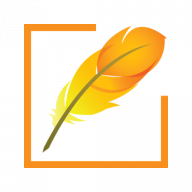Pramukh Font Converter supports converting Gujarati, Hindi, Marathi and Nepali non Unicode fonts into Unicode fonts and vice versa. If you need font converter for only one language or multiple languages, you need to install only one software. Depending on your subscription, appropriate language(s) and associated fonts for the conversion will show up.
As a part of subscription process, you will get an email with the steps. The first step is to download and install the software. Depending on your Windows operating system, click on the appropriate software download link.
Once the software is downloaded, double click on the downloaded zip file to view the files.
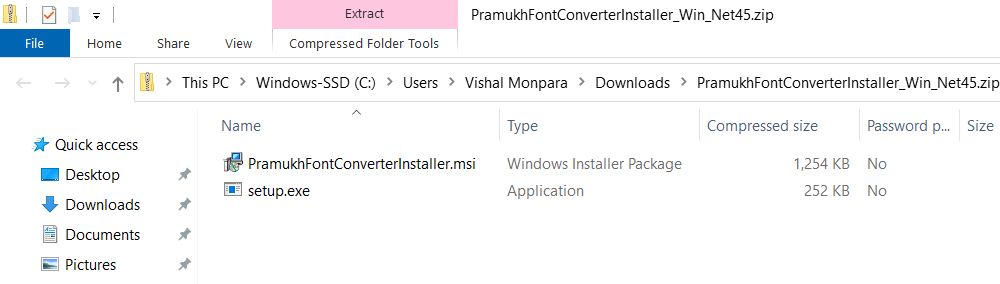
Double click on “setup.exe” file to run the Pramukh Font Converter software installation wizard.
You may get the warning from Windows Defender.
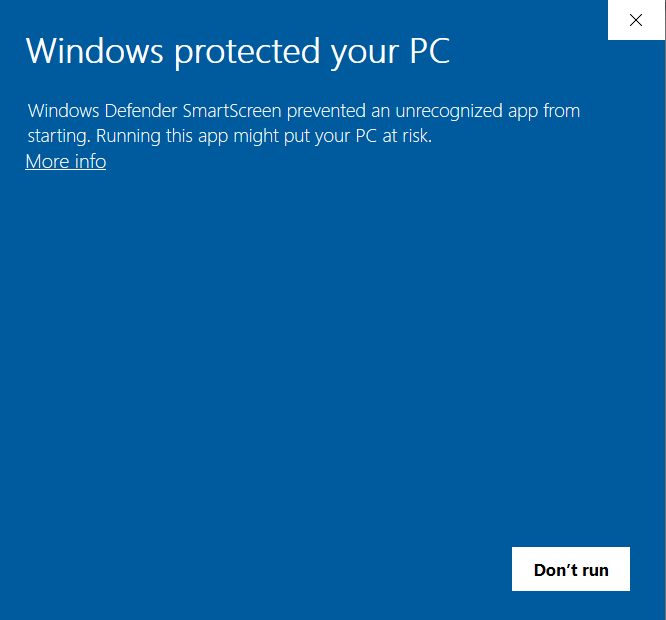
Click on “More Info” link reveal more options.
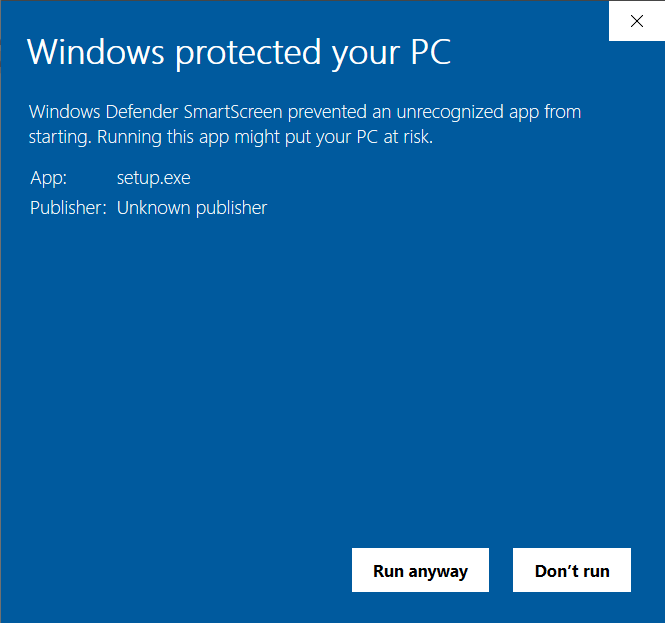
Now click on “Run anyway” button which will start the installation wizard.
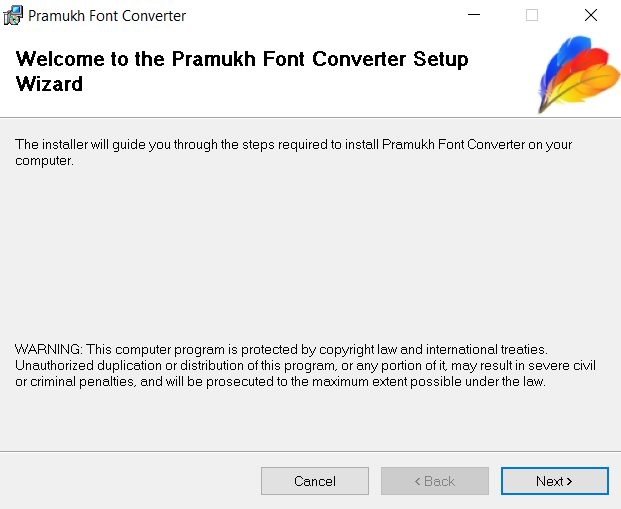
Click Next button to select installation folder. Keep the default installation folder as it is
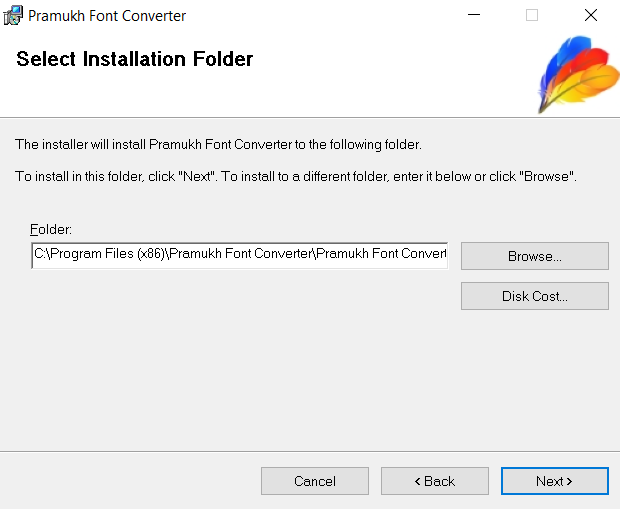
Click Next button to confirm your installation.
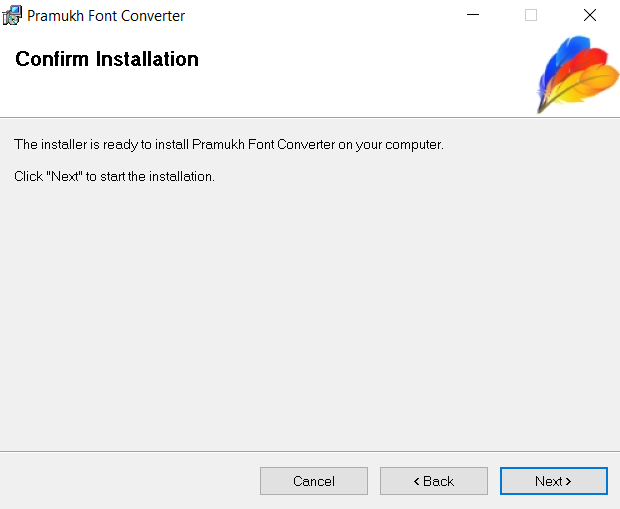
Click Next button and it will install the software. It may take couple of seconds to complete the installation.
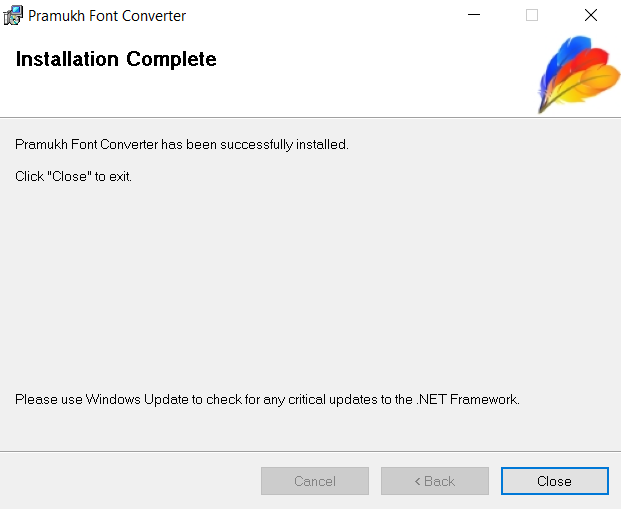
Once software is successfully installed, click on “Close” button to close the dialog box. At this moment, Pramukh Font Converter software is available as a desktop shortcut and also accessible with “Start” menu. In order to verify the successful installation, run the software for the first time.
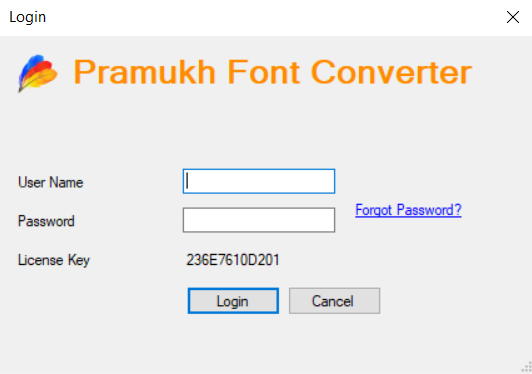
Your software is ready so you may close the software and wait for confirmation email.