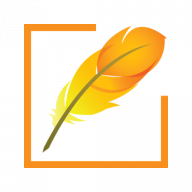Pramukh Font Converter supports converting Gujarati, Hindi, Marathi and Nepali non Unicode fonts into Unicode fonts and vice versa. This Website provides demo version of the software and it is limiting the number of characters and attempts. Once you exhaust all your attempts, you need to come back later in order to use the demo version. Demo version is good enough if you would like to change font for only couple of pages. For your ongoing conversion need, you can subscribe to this cheap font conversion subscription service.
When you subscribe to the font conversion service, you need to install the font conversion software and also create a username/password. Once we verify your payment, we will activate your account and provide a payment receipt.
Now you will be able to use the font converter software.
Step by step guide to use font conversion software
When the software is installed, it creates a desktop shortcut. It is also available in the “Start” menu. You can either double click on desktop shortcut or search for “Pramukh Font Converter” within the “Start” menu and click on the software. You will see the following screen.
Login Screen
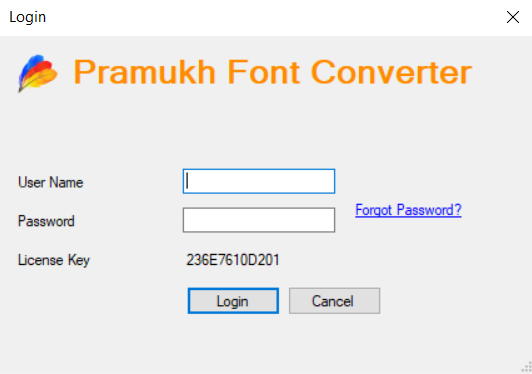
This subscription license is given per computer. As soon as you login for the first time, it automatically registers the license key. Each computer has a difference license key and hence you must use the same computer for the subsequent use. If you want to use the software in another computer, you need to purchase additional license.
Main Screen
You will see following screen upon successful login which is similar to the demo version.
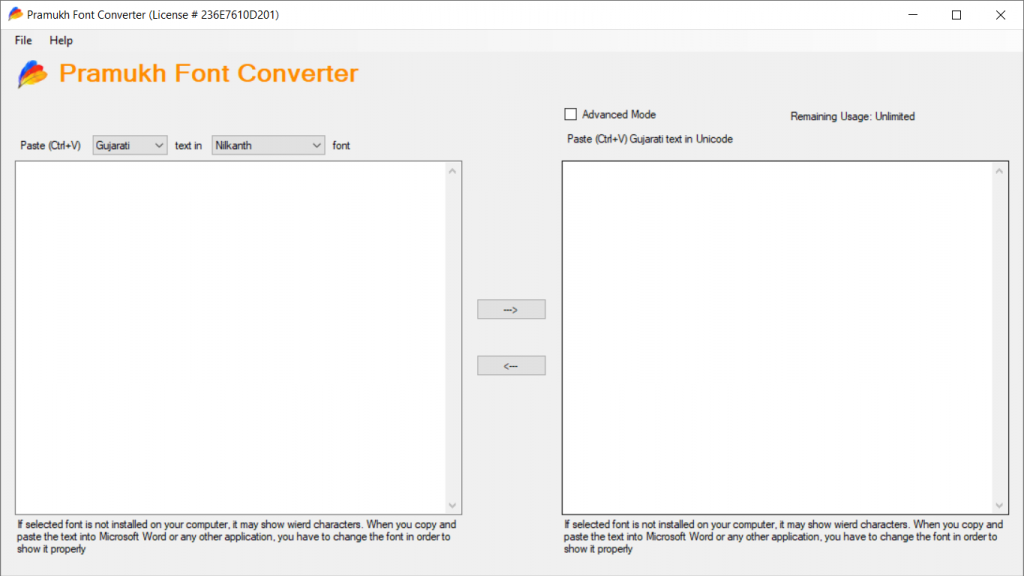
If you purchased subscription for multiple languages, you can select your language from the language list.
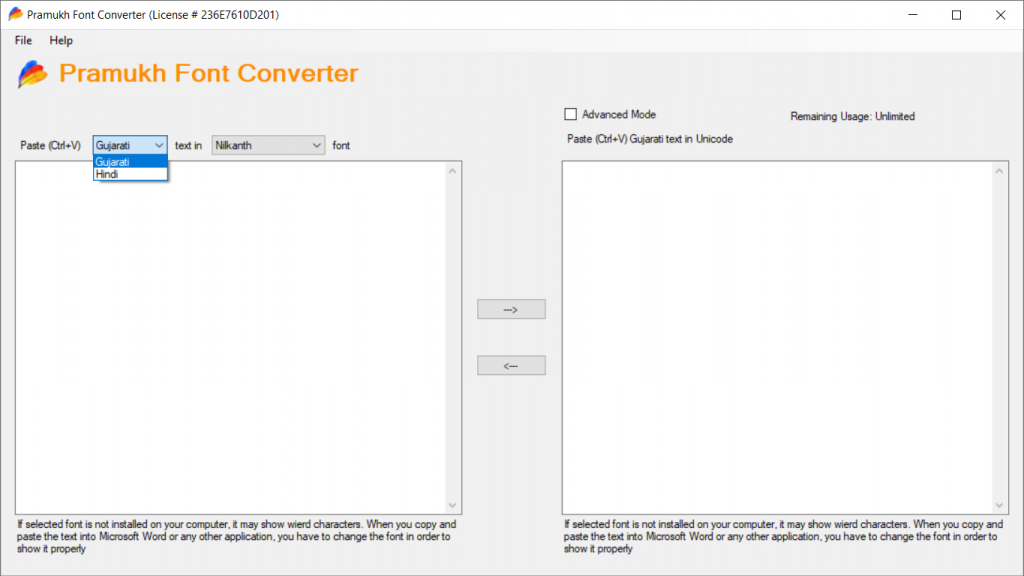
Once you select the language, click on font list to view all available fonts for conversion.
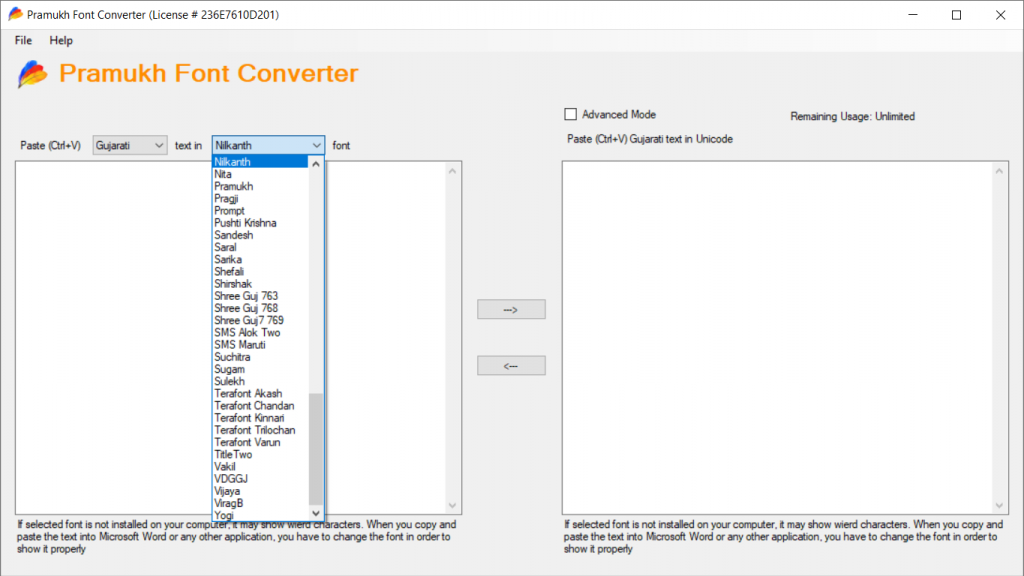
Example to convert non Unicode to Unicode
Here left hand side box is for non Unicode text and right hand side box is for Unicode text. So for example if I want to convert Hindi Kruti Dev text into Unicode, I will select “Hindi” from language list, “Kruti Dev 010” from font list and paste Kruti Dev text on left hand side box.
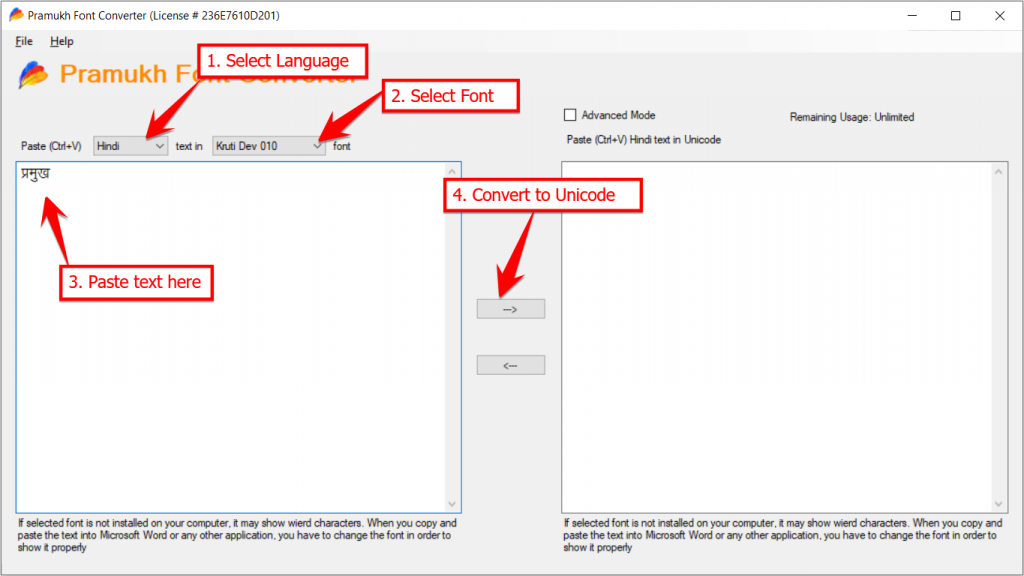
Click on “–>” button to convert from Kruti Dev 010 to Unicode because Kruti Dev 010 font is on the left hand side and Unicode is on the right hand side.
Example to convert Unicode to non Unicode
Let’s say you already typed in Hindi using Mangal font and you want to convert it into Kruti Dev 010 font. On the left hand side, select “Hindi” from the language list, select “Kruti Dev 010” from the left hand side font list. Now paste your Unicode text on the right hand side box. Click on “<–” button to convert from Unicode to Kruti Dev 010 because Unicode is on the right hand side and Kruti Dev 010 is on the left hand side.
That’s it. You have mastered the software. 👏